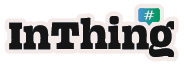Instructions for Social Tap
Please note instructions with your product may be outdated due to software updates and features being added.
PLEASE USE THE LATEST INSTRUCTIONS BELOW
Social Tap User Manual
Welcome to Social Tap, the innovative way to quickly and easily share your contact information and social media profiles with others using NFC technology.
1. Downloading the Social Tap App
To get started, download the Socialtap app from either the Apple Store (for iOS devices) or Google Play (for Android devices).
To get started, download the Socialtap app from either the Apple Store (for iOS devices) or Google Play (for Android devices).
You can also scan the QR code provided above or search for "Social Tap NFC" in your app store.
2. Registering Your Account
Launch the Social Tap app after installation.
Register your login details. We recommend using your Google Mail (Gmail) for simplicity.
You can add your new email and additional contact details later.
3. Activating Your Social Tap Card
After registering, go to the "Activate Card" section within the app.
You have two options:
a. Scan the QR code on the back of your Social Tap card.
b. Touch the card's NFC tag onto the NFC reader on your mobile phone. This is typically located at the rear toppart of mobile phones.
4. Editing Your Information
Once your card is activated, you can edit your information.
Add your contact details and the social media profiles you want to share with others.
Save your changes to update your Social Tap card.
5. Direct Share
The "Direct Share" feature allows you to share a specific social media profile or open apps like WhatsApp conversations without sharing all your other details.
You are now ready to use your Social Tap card or tag.
To share your details, simply tap your card on a compatible NFC mobile device or scan your unique QR printed on the back of your tag.
Troubleshooting
If you encounter any issues while using Social Tap, please refer to the app's help section or contact our customer support for assistance
hello@inthing.co.uk
Ensure that your NFC is enabled on the mobile device. Alternatively you can use the QR code instead of a tap if the other party phone is not compatible with NFC technology.